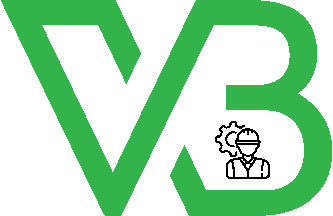-
Categories
- Hardware
- Adhesive
- Structural & Building Materials
- Interior Finishes*
- Smart Home & Office Tech
- Exterior Finishes*
- Utilities & Systems
- Landscaping & Outdoor*
- Tools & Safety
- Home
-
Brand
-
( 7 )
-
( 8 )
-
( 61 )
-
( 2 )
-
( 1 )
-
( 8 )
-
( 2 )
-
( 1 )
-
( 1 )
-
- Discounted products
- All vendors
- Sign in
- Sign up